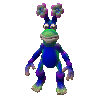Textures, and Lighting
Moderators: Haplo, Lead Developers
Textures, and Lighting
Ok so i have been taking some tutorials on texturing as i should probably try and become a well rounded modeler. I have noticed that when creating textures much of the time lighting highlights are done in the texture itself. Now i don't know how oblivions engine works but my limited understanding tells me that oblivions lighting engine will adjust highlights ect as per necessary on materials that you designate (i am thinking metal blades ect). So thus rendering useless much of the highlighting traditionally in texture work on models. leaving just a texture minus extensive highlighting (not to say you wont need a good amount to make the item pop)
Now i am very new to all of this texturing so there might be something i am just not grasping. Anyways if anyone knows of some great photo shop tutorials that i just cant pass up on texturing i would be greatly thankful.
Now i am very new to all of this texturing so there might be something i am just not grasping. Anyways if anyone knows of some great photo shop tutorials that i just cant pass up on texturing i would be greatly thankful.
Each texture comes with a sister texture called a Normal Map. For example: "TextureTreeBark" would be the texture of the trees bark, then there will be another texture by the same but with an '_n' "TextureTreeBark_n" If you look at this texture, it will look like a big blue blog with some detail of the original texture. This texture contains the infromation on how light reflects off of the original texture.
There are some more in-depth tuts on how this works and the specifics, but I hope this gets you headed in the right way.
There are some more in-depth tuts on how this works and the specifics, but I hope this gets you headed in the right way.
"Noirgrim, (who is accused of working too hard) is the worst kind of modder this project can get." -Ender
I always found these pages helpful for describing the different types of texture maps.
http://www.modwiki.net/wiki/Texturing
http://en.wikipedia.org/wiki/Normal_mapping
http://www.ionization.net/tutsnorm1.htm
-----------------------------------------------------
How to create a bump map in photoshop (This tutorial is how I first learned). In the case of Oblivion, the greyscale image in the alpha channel of your Normal map would be your Specular map. That tidbit of info will make more sense once you've read the tutorial.
http://reality.artificialstudios.com/twiki/bin/view/Main/BumpMapping
---------------------------------------------------------
In Oblivion, you have your 'Diffuse Map' which is just your regular photoshopped image. Then you have a seperate file which is your 'Normal Map', that blue blob Noirgrim talked about.
All meshes require a normal map. You can generate a normal map using the Nvidia photoshop plugin. In the alpha channel of your Normal Map you paste a copy of your regular texture.. this will appear in black and white... the game reads this as your Specular map. It determines how light reacts to your texture. The more white something is, the brighter it appears in the game.. the darker it is, the more dull it appears in the game. If you have no specular map at all.. the game lacks sufficient data to determine where the real highlights should be.
------------------------------------------------------
Check out this tutorial:
http://cs.elderscrolls.com/constwiki/index.php/Normal_Maps_Basics
You can find tutorials on Normal maps all over the place, but one of the useful bits from this one specifically are:
Hope this helps Fairwater. I had to dig through a bunch of my old posts where i had answered these questions before. This should give you enough vocabulary to start searching for some other tutorial.. if not... just ask.
I had to dig through a bunch of my old posts where i had answered these questions before. This should give you enough vocabulary to start searching for some other tutorial.. if not... just ask.
____
http://www.modwiki.net/wiki/Texturing
http://en.wikipedia.org/wiki/Normal_mapping
http://www.ionization.net/tutsnorm1.htm
-----------------------------------------------------
How to create a bump map in photoshop (This tutorial is how I first learned). In the case of Oblivion, the greyscale image in the alpha channel of your Normal map would be your Specular map. That tidbit of info will make more sense once you've read the tutorial.
http://reality.artificialstudios.com/twiki/bin/view/Main/BumpMapping
---------------------------------------------------------
In Oblivion, you have your 'Diffuse Map' which is just your regular photoshopped image. Then you have a seperate file which is your 'Normal Map', that blue blob Noirgrim talked about.
All meshes require a normal map. You can generate a normal map using the Nvidia photoshop plugin. In the alpha channel of your Normal Map you paste a copy of your regular texture.. this will appear in black and white... the game reads this as your Specular map. It determines how light reacts to your texture. The more white something is, the brighter it appears in the game.. the darker it is, the more dull it appears in the game. If you have no specular map at all.. the game lacks sufficient data to determine where the real highlights should be.
------------------------------------------------------
Check out this tutorial:
http://cs.elderscrolls.com/constwiki/index.php/Normal_Maps_Basics
You can find tutorials on Normal maps all over the place, but one of the useful bits from this one specifically are:
http://cs.elderscrolls.com/constwiki/index.php/Image:Filter_1.jpgIf you have the Nvidia plugin installed, you should notice that there was a new filter added to your Filter menu. It should look like this.
http://cs.elderscrolls.com/constwiki/index.php/Image:Filter_2.jpgMake sure that you have your color map as the active file in Photoshop, and click on the normal map filter to bring up the dialog box.
Now switch the settings to these.
---------------------------------------------------------I wouldn't suggest changing any of them after this, except for the Scale. The Scale affects how defined the bumps on a texture will be, so if your normal map is producing a rather smooth texture and you want it to be more rough, increase the Scale. For now we are only dealing with the basics.
Hope this helps Fairwater.
____
Maybe I can help narrow down some of the photoshop skills you can work on to start. I'm not sure how much experience you have with photoshop in general.... however, here are some things you really need to be familiar with.
1. Resolution and 'Image Size'. The final size of your texture should always be a multiple of 16 pixels along both the Width and Height axis. eg. 16x16, 32x16, 64x64, 256x256, 256x128, 256x512, 1024x2048. (just to name a few )
)
2. The Rubber Stamp Tool is God. Other programs may call it the Clone Tool. Learn it, love it. Find all the tutorials you can. One of its best applications is taking an area from a photo and 'cloning' it right into your texture.
(if this is too basic I apologize)
3. Burn and Dodge Tools Dodge brightens the area you use it on, Burn makes it darker. Sound simple, but using the two together you can create depth and a variety of effects on your texture. Use the Dodge tool to add highlights on edges and certain surfaces like metal, for example. Use Burn to add shadows.
4. Photo Manipulation If your trying to create a certain material, such as a brick wall, or a tapestry, you can be 100% certain there is a photo of it on the internet. There are large online databases of free high quality stock photography. Find the picture you want and learn to incorporate it into your texture. It will look realistic, and it saves you from trying to draw it yourself.
Look through this thread I created a while back. It was a practice thread for turning photos into textures. Feel free to revive it and use it as your practicing ground. I might even join you .
.
http://tamriel-rebuilt.org/old_forum/viewtopic.php?t=16650
1. Resolution and 'Image Size'. The final size of your texture should always be a multiple of 16 pixels along both the Width and Height axis. eg. 16x16, 32x16, 64x64, 256x256, 256x128, 256x512, 1024x2048. (just to name a few
2. The Rubber Stamp Tool is God. Other programs may call it the Clone Tool. Learn it, love it. Find all the tutorials you can. One of its best applications is taking an area from a photo and 'cloning' it right into your texture.
(if this is too basic I apologize)
3. Burn and Dodge Tools Dodge brightens the area you use it on, Burn makes it darker. Sound simple, but using the two together you can create depth and a variety of effects on your texture. Use the Dodge tool to add highlights on edges and certain surfaces like metal, for example. Use Burn to add shadows.
4. Photo Manipulation If your trying to create a certain material, such as a brick wall, or a tapestry, you can be 100% certain there is a photo of it on the internet. There are large online databases of free high quality stock photography. Find the picture you want and learn to incorporate it into your texture. It will look realistic, and it saves you from trying to draw it yourself.
Look through this thread I created a while back. It was a practice thread for turning photos into textures. Feel free to revive it and use it as your practicing ground. I might even join you
http://tamriel-rebuilt.org/old_forum/viewtopic.php?t=16650
Ok just two more questions, is there a way i can view stock oblivion textures outside of oblivion, so i can get an idea of the quality i am after?
Second is there any standard conventions that i should use so we produce some degree of uniformity?
Second is there any standard conventions that i should use so we produce some degree of uniformity?
Last edited by Fairwater on Tue Jan 23, 2007 4:24 pm, edited 1 time in total.
All of OB's textures are stored in a Texture.bsa file. You will need to extract those files before you can look at them, instruction here: http://cs.elderscrolls.com/constwiki/index.php/BSA_Unpacker_Tutorial
Next, if you have Photoshop or Paintshop, you will want to get the .dds (the texture file format) importer/exporter, instructions here: http://cs.elderscrolls.com/constwiki/index.php/DDS_Tools
As far as continuity with our textures, you can see what we are doing here: http://www.tamriel-rebuilt.org/old_forum/viewforum.php?f=207 (in the top 4 sticky threads)
Next, if you have Photoshop or Paintshop, you will want to get the .dds (the texture file format) importer/exporter, instructions here: http://cs.elderscrolls.com/constwiki/index.php/DDS_Tools
As far as continuity with our textures, you can see what we are doing here: http://www.tamriel-rebuilt.org/old_forum/viewforum.php?f=207 (in the top 4 sticky threads)
"Noirgrim, (who is accused of working too hard) is the worst kind of modder this project can get." -Ender
Sorry for the double post i got some good texturing work done which i would like to share. Check it out!
Edit image shack Host
[url=http://img142.imageshack.us/my.php?image=as0bl.jpg][img]http://img142.imageshack.us/img142/3835/as0bl.th.jpg[/img][/url]
Edit image shack Host
[url=http://img142.imageshack.us/my.php?image=as0bl.jpg][img]http://img142.imageshack.us/img142/3835/as0bl.th.jpg[/img][/url]
Last edited by Fairwater on Thu Jan 25, 2007 3:32 pm, edited 1 time in total.
Looking good- texture wise. My only comment is that the dark blotches look a little too frequent- there should only be a couple of them. The one on the side of the blade looks good.
However, in the future please host your images on Photobucket or Imageshack- we dont like to use our forum memory on it when there is such an easy alternative.
However, in the future please host your images on Photobucket or Imageshack- we dont like to use our forum memory on it when there is such an easy alternative.
NEW MEMBERS: I'm not with TR anymore, so please stop PMing me. Just post your sample work in the showcase.
[url=http://www.realmsofrenth.com][img]http://img249.imageshack.us/img249/3020/banner3er0.jpg[/img][/url]
[url=http://www.realmsofrenth.com][img]http://img249.imageshack.us/img249/3020/banner3er0.jpg[/img][/url]
Looking good, but Macar is right. An important piece of advice is to avoid repeating patterns unless the effect your trying to achieve calls for it. Try adding some wear and tear using the burn tool, and photos of old rust  . The metal appear more natural.
. The metal appear more natural.
Also, could you post the actual texture file on the forums? That way we can see how you've made it, and offer more advice.
Also, could you post the actual texture file on the forums? That way we can see how you've made it, and offer more advice.
- Kikaimegami
- Developer
- Posts: 66
- Joined: Wed Dec 06, 2006 5:44 am
- Location: Oblivion
- Contact:
If you want a 'pop' more than the normal map gives you, you might want to consider altering the surface of the mesh.
...and if you already haven't tried it, after you've made the normal map, try increasing the contrast of it. That should do it.
...and if you already haven't tried it, after you've made the normal map, try increasing the contrast of it. That should do it.
"Noirgrim, (who is accused of working too hard) is the worst kind of modder this project can get." -Ender
Here i will show you what i mean
Here is a bethseda normal map
[url=http://img242.imageshack.us/my.php?image=untitlwg9.png][img]http://img242.imageshack.us/img242/8918/untitlwg9.th.png[/img][/url]
here is a base normal map i made from a texture which impiles no more depth than the orginal texuture used to make the bethseda.
[url=http://img247.imageshack.us/my.php?image=italy001ddsgm9.jpg][img]http://img247.imageshack.us/img247/1797/italy001ddsgm9.th.jpg[/img][/url]
See how the ridges are bolder valley deeper, ect.... that is what i am aiming for.
Here is a bethseda normal map
[url=http://img242.imageshack.us/my.php?image=untitlwg9.png][img]http://img242.imageshack.us/img242/8918/untitlwg9.th.png[/img][/url]
here is a base normal map i made from a texture which impiles no more depth than the orginal texuture used to make the bethseda.
[url=http://img247.imageshack.us/my.php?image=italy001ddsgm9.jpg][img]http://img247.imageshack.us/img247/1797/italy001ddsgm9.th.jpg[/img][/url]
See how the ridges are bolder valley deeper, ect.... that is what i am aiming for.
- Andres Indoril
- Senior Developer
- Posts: 1459
- Joined: Fri Jan 13, 2006 9:01 pm
- Location: Lost.... Somewhere?
- Contact:
You could just manually edit a normal map to achieve what you wish.
[url=http://andresindoril.blogspot.com/][img]http://i45.photobucket.com/albums/f94/Andres_Indoril/siggyleft.jpg[/img][/url][url=http://www.youtube.com/user/AndresIndoril][img]http://i45.photobucket.com/albums/f94/Andres_Indoril/siggyright.jpg[/img][/url]
"You guys are no fun, I'll start my own TR with dead children and toy guars!" -Why
"You guys are no fun, I'll start my own TR with dead children and toy guars!" -Why
It may take a bit more experimentation than the Wiki Tutorial gives. Through a quick check, I got more Beth-centric results by using the photo-copy filter on a texture first (to make it mostly black and white), then applying the Normal Map filter, with the scale upped a little bit.
To get a normal map top-notch perfect, it may take quite a bit of tweaking/filter-play/testing.
To get a normal map top-notch perfect, it may take quite a bit of tweaking/filter-play/testing.
"When you find out someone's sleeping with your wife, you want to kill the f***er"
~Prof. Gardner
"You wiki'd my girlfriend?"
~Dexter
~Prof. Gardner
"You wiki'd my girlfriend?"
~Dexter
i guess the problem is that i am not just that familiar with all of photoshops ins and outs...i took your advice noir and fiddled with the Curves and levels....using the auto button i did manage to get more definition, thank you. But the problem was i just had no idea what i was doing. But hey if it gets the trick done.
- Lady Nerevar
- Developer Emeritus
- Posts: 6055
- Joined: Tue Jun 08, 2004 8:42 pm
- Location: New Orleans, LA
when using photoshop to create filters it gives you thr option of how much contrast you want.
go to filters> Nvidia tools>Normal Map Filters. then turn up the scale. it is at 2.2 originaly, the higher that number is the more contrast you get.
but yes, if you want to get realy high contrast between your things i sugest working in black and white nad then creating a normal map from that.
go to filters> Nvidia tools>Normal Map Filters. then turn up the scale. it is at 2.2 originaly, the higher that number is the more contrast you get.
but yes, if you want to get realy high contrast between your things i sugest working in black and white nad then creating a normal map from that.
In hoc signo vinces
"you sex craved blue colored red eyed squirrel messiah of a fictional video game world!"
-PoHa!
"you sex craved blue colored red eyed squirrel messiah of a fictional video game world!"
-PoHa!
another way to get your texture to gain depth or work better with bumpmapping is applying the texture to the mesh, then rendering the mesh in a profile view with appropriate lighting.
this works best on thin objects like wall hangings and weapons.
you can also direct lights in certain areas to dramaticaly brighten places on the mesh.
i.e. shining a direct spotlight along the length of the actual blade edge to whiten the area. (this will make your final meshed weapon look like it's been sharpened)
playing with specualar glow can add alot of texture detail and I find it quicker and more efficient to do it with the mesh rather than fumbling back and forth with photoshop >:)
this works best on thin objects like wall hangings and weapons.
you can also direct lights in certain areas to dramaticaly brighten places on the mesh.
i.e. shining a direct spotlight along the length of the actual blade edge to whiten the area. (this will make your final meshed weapon look like it's been sharpened)
playing with specualar glow can add alot of texture detail and I find it quicker and more efficient to do it with the mesh rather than fumbling back and forth with photoshop >:)