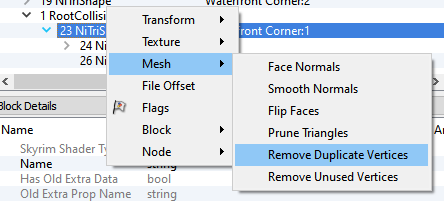[This page is outdated. See instead the PTR wiki: https://wiki.project-tamriel.com/wiki/Nifskope#Optimizing_Models]
Table of Contents
Combine Materials
Go to Spells->Optimize->Combine properties. This will merge all materials that have the same settings into one node. Most NiTriShapes have to use the standard material settings and can be merged.
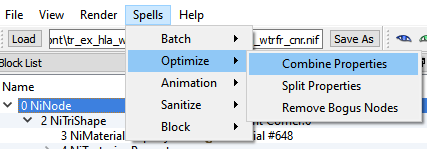
Standard material settings:
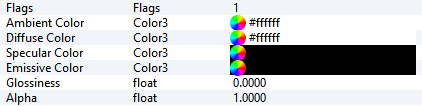
NOTE: Simply copying one material node over to other NiTriShapes won’t do the trick. That will create an unique node that is similar to the node you copied.
Combine Shapes
Right click the NiNode (with the NiTriShapes under it) -> Optimize -> Combine shapes. This will combine all NiTrishapes with similar textures and material settings into one NiTriShape.
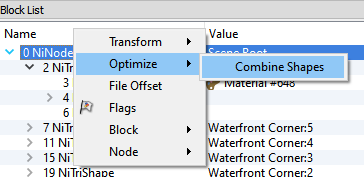
Optimize Collision
Optimizing collision (if not done correctly in blender): Right click the Ninode -> Node ->Attach Node -> RootCollisionNode
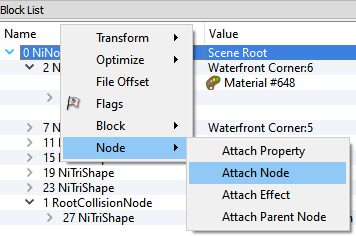
Set flag on RootCollisionNode to 3
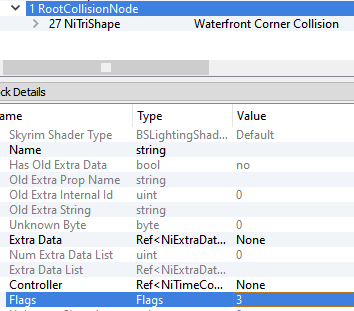
Copy (CTRL+C) the NiTriShape you want to use as collision and paste (CTRL+V) it in the RootCollisionNode. Delete the NiTriShape where you copied from (CTRL+DEL). Delete the material from the NiTriShape in the RootCollisionNode. Select the NiTriShapeData in the RootCollisionNode and set Has Normals, Has Vertex Colors, Has UV to No. Set Num UV Sets to 0 and press the green arrows once (otherwise you get error message on saving).
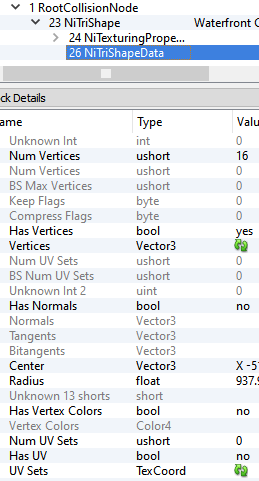
Right click the NiTriShape->Mesh->Remove Duplicate Vertices. Because there are no UV Seams and Hard Edges this merges the whole mesh in one solid collision and thus removing a lot of redundant vertices.